There are three answers to “How to play video on Ford Sync 3?” question. You can do it with your android smart phone, with AppLink that work on Apple OS, and simply using a USB device. To play video directly, you need to download the recommended Video player for Ford Sync 3.
The Ford Sync was one of the best infotainment systems when it was released, and with their refreshed edition, the Ford Sync 3, they’re offering much more. Now, you can even watch videos, movies, or even YouTube on the Ford Sync 3.
How to play video on Ford Sync 3? You’ll need a smartphone with an internet connection first. Connect that device with your Ford Sync 3 using either the Android Auto app or AppLink. App depends on the OS your phone is running on. This’ll create a link between the two devices and let you stream videos on the Sync directly.
Here, we’ll break the processes down into tiny steps, so it’s easier to understand. Whether you’re an Android or iPhone user, you’ll benefit from this article. So, let’s get right into it!
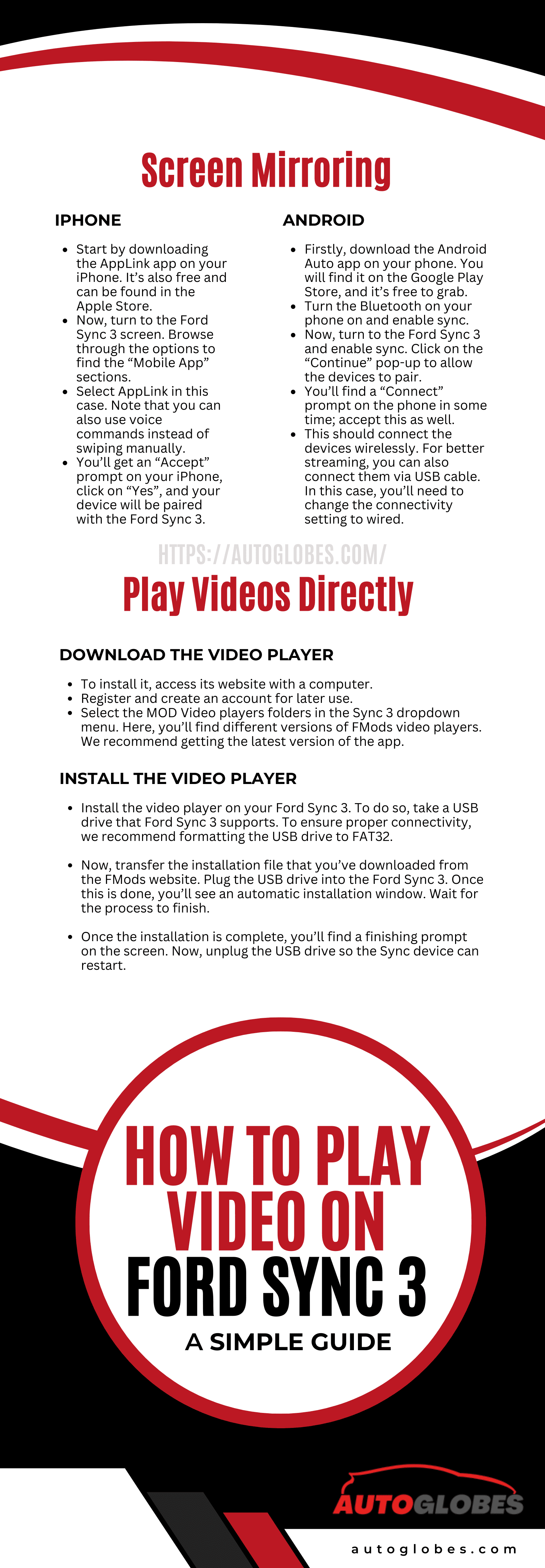
Sync 3 Screen Mirroring Android
You can connect your Android phone to the Ford Sync 3 wirelessly and stream videos directly to it. It’s a very convenient method of watching video on the Ford Sync 3 as the controls are far easier. Let’s take a look at how you can connect your phone to the device.
- Firstly, download the Android Auto app on your phone. You will find it on the Google Play Store, and it’s free to grab.
- Turn the Bluetooth on your phone on and enable sync.
- Now, turn to the Ford Sync 3 and enable sync. Click on the “Continue” pop-up to allow the devices to pair.
- You’ll find a “Connect” prompt on the phone in some time; accept this as well.
- This should connect the devices wirelessly. For better streaming, you can also connect them via USB cable. In this case, you’ll need to change the connectivity setting to wired.
Sync 3 Screen Mirroring iPhone
The process we just went through was specifically for Android phone users. If you have an iPhone, you should follow the process discussed in this section.
- Start by downloading the AppLink app on your iPhone. It’s also free and can be found in the Apple Store.
- Now, turn to the Ford Sync 3 screen. Browse through the options to find the “Mobile App” sections.
- Select AppLink in this case. Note that you can also use voice commands instead of swiping manually.
- You’ll get an “Accept” prompt on your iPhone, click on “Yes”, and your device will be paired with the Ford Sync 3.
Connecting your Ford Sync 3 with your iPhone in this method will allow you to browse your phone’s files on the infotainment. You’ll also be able to play any video directly from your phone. If you find the wireless connection jittery, you can switch to the wired mode for low latency performance.
Play Videos Directly on the Ford Sync 3
If you don’t want to involve your phone in this, there’s another method for you. For this, you’ll require two USB devices, a computer, and a network connection.
This method requires you to install a video player on the Ford Sync 3, so you can play any video with it. We highly recommend the FMods video player.
Download the Video Player
To install it, access its website with a computer. Register and create an account for later use. Now, select the MOD Video players folders in the Sync 3 dropdown menu. Here, you’ll find different versions of FMods video players. We recommend getting the latest version of the app.
Install The Video Player
Next up, you’ll have to install the video player on your Ford Sync 3. To do so, take a USB drive that Ford Sync 3 supports. To ensure proper connectivity, we recommend formatting the USB drive to FAT32.
Now, transfer the installation file that you’ve downloaded from the FMods website. Plug the USB drive into the Ford Sync 3. Once this is done, you’ll see an automatic installation window. Wait for the process to finish.
Once the installation is complete, you’ll find a finishing prompt on the screen. Now, unplug the USB drive so the Sync device can restart.
Enjoy Video on Ford Sync!
After the Sync restarts, it’ll have a fully functional video player in it. To test it, transfer some video files into the USB drive. Plug the USB drive into the Ford Sync 3, and you’ll be able to browse the videos.
You’ll find the videos playing in MP3 format. To fix this, access the playback option on the corner of the screen. Change the format to MP4, and you’ll be able to watch the video!
This method is perfect for those who don’t want the pairing hassle, and it’ll also save some battery on your phone. However, this is tougher to maneuver through than the other two options.
FAQs
1. How To Watch Movies On Ford Sync While Driving
Although watching movies while driving isn’t recommended, you could minimize the risks by using the first two methods. You can turn the video on faster through those. This will help you focus more on the road than getting the controls right.
2. Can You Watch YouTube Videos on Ford Sync 3?
Yes, you can watch YouTube Videos on the Ford Sync 3 video player by connecting the device with either an Android or iOS phone. Note that you’ll require a consistent internet connection for this. If you know what YouTube videos you’ll watch, you can download them and watch them via USB drive as well!
Conclusion
After learning how to play video on Ford Sync 3, which method are you willing to opt for? If it were up to us, we’d connect our mobile devices. This not only makes it easier to navigate, but it also expands the possibilities as you’ll have constant network access.
On the downside, this eats up a lot of network data. So, if you’re planning on saving some mobile data, you better go for the USB drive method.
